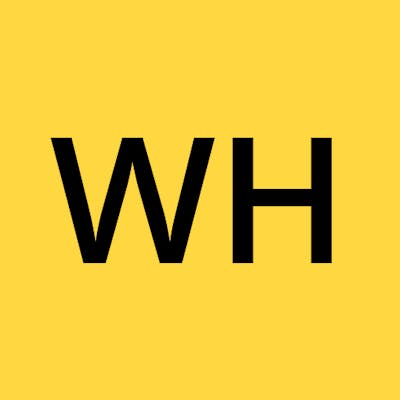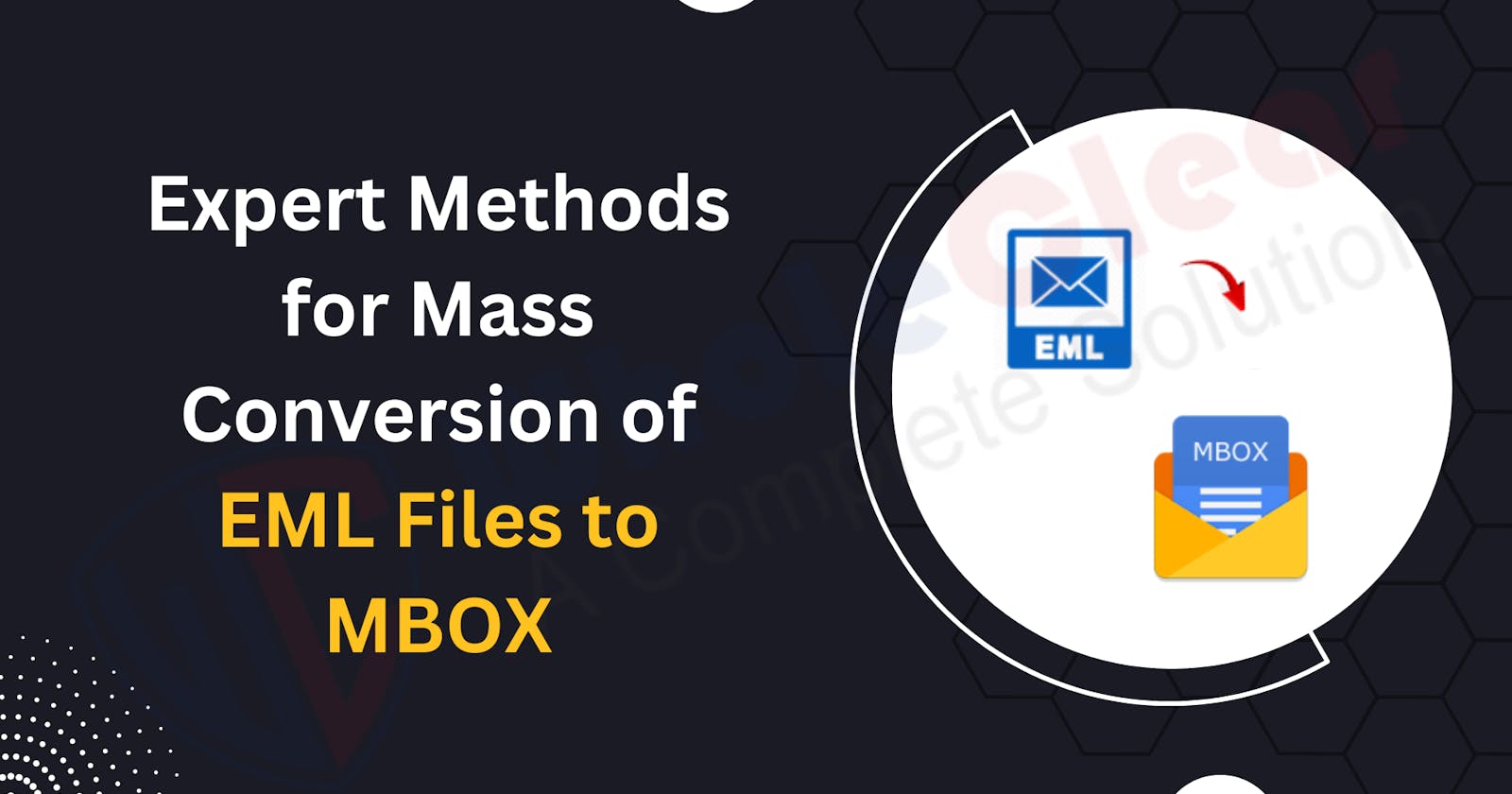Expert Methods for Mass Conversion of EML Files to MBOX
Converting EML Files to MBOX
Table of contents
- Why Convert Emails from EML to MBOX Format?
- Choose a Conversion Method
- Choose a Reliable EML to MBOX Conversion Tool
- Step 1: Launch the Conversion Tool
- Step 2: Add EML Files for Conversion
- Step 3: Preview and Select Emails for Conversion
- Step 4: Choose MBOX as the Output Format
- Step 5: Choose the Output Location
- Step 6: Start the Conversion Process
- Step 7: Wait for the Conversion to Complete
- Step 8: Verify the Converted MBOX Files
- Conclusion
Emails are an essential means of communication for individuals and businesses alike. Different email clients may use different file formats to store emails, and sometimes it becomes necessary to convert emails from one format to another for various reasons. One common conversion is from EML to MBOX format. EML is the default file format used by Microsoft Outlook Express and some other email clients, while MBOX is a common format used by email clients like Mozilla Thunderbird and Apple Mail. In this article, we will explore how to convert emails from EML to MBOX format in a step-by-step manner.
Why Convert Emails from EML to MBOX Format?
There are several reasons why one might need to convert emails from EML to MBOX format. Some of the common scenarios include:
Changing Email Clients: When switching from one email client to another, you may need to convert your existing emails to a format that is compatible with the new email client. For example, if you are migrating from Microsoft Outlook Express to Mozilla Thunderbird, you would need to convert EML files to MBOX format.
Email Archiving: Archiving old emails is a common practice to free up storage space and keep your mailbox organized. If you want to archive your EML files, converting them to MBOX format can be useful as MBOX is a widely supported format for email archiving.
Data Backup: Creating backups of your important emails is crucial to protect against data loss due to hardware failures, software glitches, or accidental deletions. Converting EML files to MBOX format can be a way to create a backup in a format that is compatible with multiple email clients.
Email Migration: Organizations often need to migrate emails from one email client to another as part of their email management strategy. Converting EML files to MBOX format can be a necessary step in such email migration scenarios.
Now that we understand the importance of converting emails from EML to MBOX format, let's dive into the step-by-step process to perform the conversion.
Choose a Conversion Method
There are several ways to convert emails from EML to MBOX format. Here are some popular methods:
Manual Method: This method involves dragging and dropping EML files from your email client to a local folder on your computer, and then using a third-party file conversion tool to convert them to MBOX format. This method requires manual effort and can be time-consuming if you have a large number of emails.
Third-Party Conversion Tools: There is various third-party software available in the market that can convert EML to MBOX format. These tools are usually easy to use and offer batch conversion options, making it convenient to convert a large number of emails.
Choose a Reliable EML to MBOX Conversion Tool
The preceding manual approach may present some issues because it is a lengthy and monotonous operation. As a result, the automatic option is favored, especially when looking for the quickest way to convert EML to MBOX. If you intend to convert using an automated solution, you should first try its demo version.
It is an excellent practice because you have other possibilities if you do not find the particular tool useful. When you're happy with the tool, you can upgrade to the licensed version.
Step 1: Launch the Conversion Tool
- Launch the WholeClear EML to MBOX Conversion Tool on your computer.
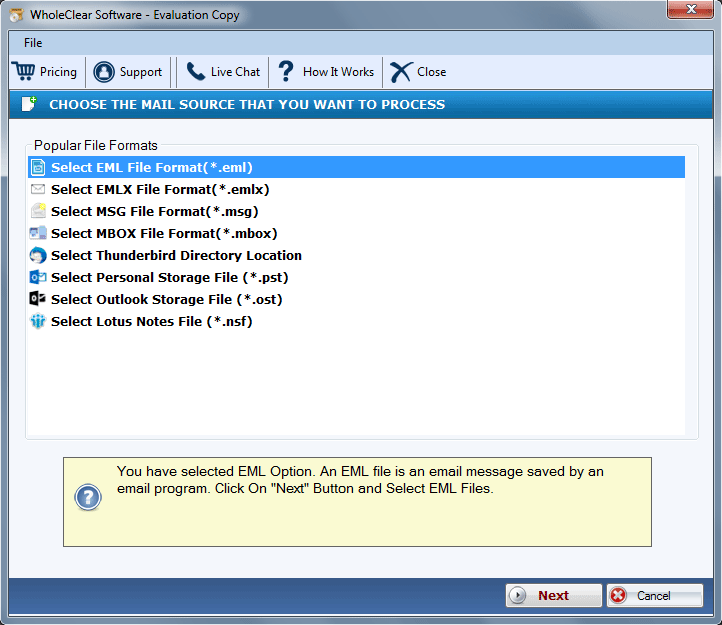
Step 2: Add EML Files for Conversion
- Click on the "Add File" or "Add Folder" button in the conversion tool to add the EML files or folder containing EML files that you want to convert to MBOX format.
Step 3: Preview and Select Emails for Conversion
- Once the EML files are added, you may have the option to preview the emails in the conversion tool. Preview the emails to ensure you have selected the correct ones for conversion. Select the emails that you want to convert to MBOX format.
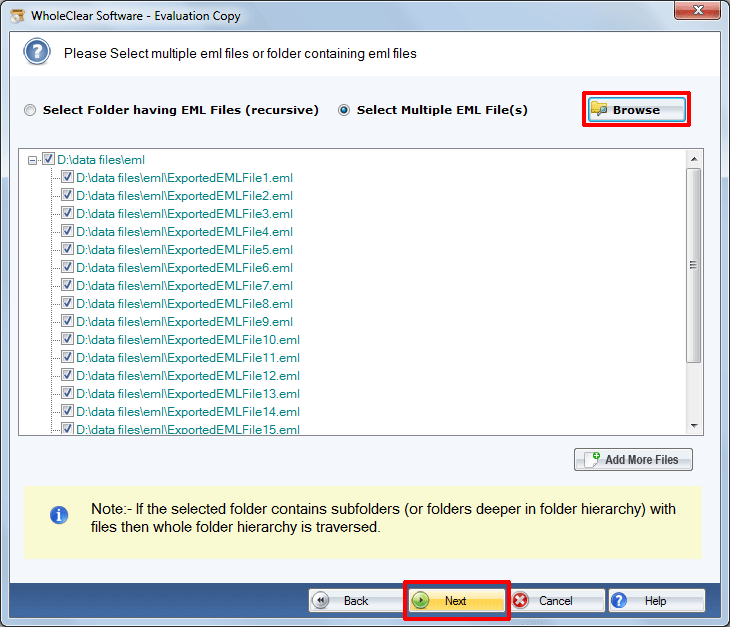
Step 4: Choose MBOX as the Output Format
- In the conversion tool, select MBOX as the output format for the conversion. You may also have other options for output formats, so make sure to choose MBOX specifically.
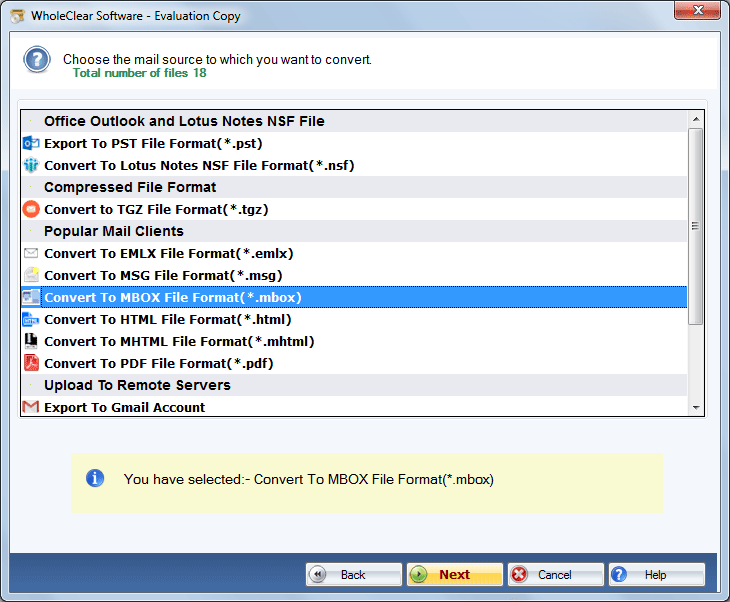
Step 5: Choose the Output Location
- Choose the location on your computer where you want to save the converted MBOX files. You can create a new folder to save the converted files for better organization.
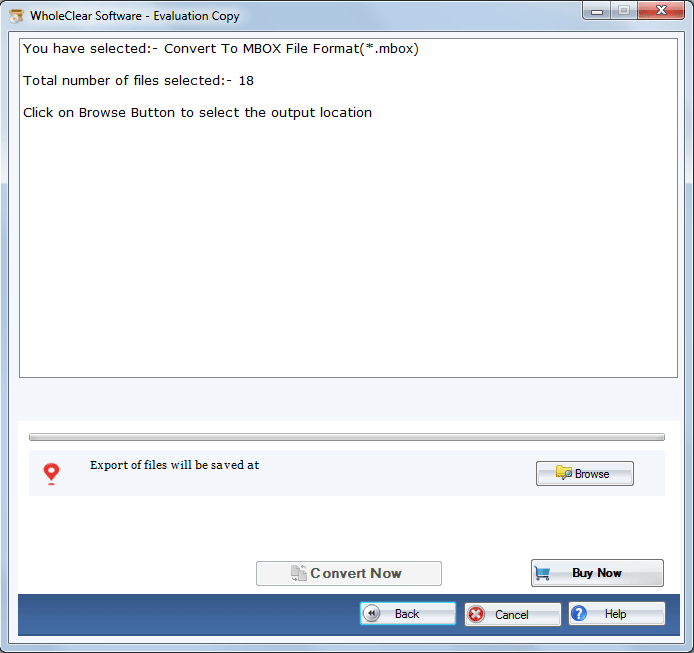
Step 6: Start the Conversion Process
- Click on the "Convert" or "Start" button in the conversion tool to begin the conversion process. The tool will start converting the selected EML files to MBOX format.
Step 7: Wait for the Conversion to Complete
- Wait for the conversion process to complete. The time taken for the conversion will depend on the number and size of the EML files being converted.
Step 8: Verify the Converted MBOX Files
- Once the conversion is complete, verify the converted MBOX files in the output location you chose earlier. Open the MBOX files using a compatible email client (e.g., Mozilla Thunderbird) to ensure that the conversion was successful and all the emails are intact.
That's it! You have successfully converted EML files to MBOX format using a conversion tool.
Conclusion
This blog discusses how to convert EML files to MBOX files. It is a secure and dependable solution for exporting EML emails to MBOX formats without fear of data loss or manipulation. However, the manual technique is not preferred because it involves a lengthy and complicated process. As a result, you can use MBOX to PST to convert EML files to MBOX files. Following the step-by-step process outlined in this article, you can easily convert EML files to MBOX format and ensure a successful conversion.